Main Second Level Navigation
- Important Dates and Deadlines
- Student Handbook, Module Booklet and Forms
- Awards and Scholarships
- Program Fees and Stipends
- Graduate Student Guidelines
- University of Toronto Policies
- Courses, Registration and Enrolment
- Graduate Student Seminars - MBP 1015Y
- MedTech Talent Accelerator
- Student Life
- MBP General Resources for Students
Breadcrumbs
- Home
- Current Students
- Courses, Registration and Enrolment
- Course Registration
Course Registration
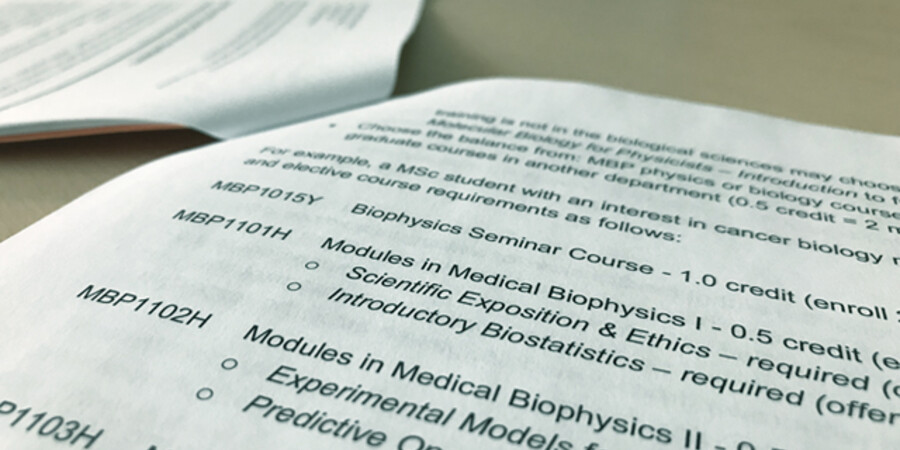
2023-24 INSTRUCTIONS FOR GRADUATE COURSE ENROLLMENT ON ACORN
Before registering for courses, please refer to the MBP Course Module Information for details on MBP courses currently being offered.
Visit this webpage for a detailed, step-by-step guide to using ACORN for course enrolment, program enrolment, checking finances, updating address and contact information, printing or ordering transcripts, and more.
Graduate students can access ACORN to:
- View, request, add, drop, or waitlist for courses
- View personal timetable
- View/Change address, telephone numbers, email, safety abroad address, and emergency contact information
- View academic history, including final grades
- Order transcripts
- View your financial account information (invoices, account details, payments)
- Defer payment of tuition (available to recipients of a funding commitment from the graduate unit and to students approved Ontario, Canada and some US government student loan)
- Update direct deposit details
- Print “Educational Credit” tax forms (T2202A)
- Order convocation tickets
- And more
Student Responsibility
While academic advisors, faculty, and staff are available to assist and advise, it is ultimately the student's responsibility to keep personal and academic information up to date at all times and to follow all University, SGS, departmental and program regulations, requirements and deadlines. ACORN makes it easier for you to check and correct this information. If questions arise about requirements, policies and procedures, you are responsible for seeking answers to these questions from staff and advisors.
IMPORTANT: Medical Biophysics and other university offices may send important information to you by email. Please ensure that your email/mailing/permanent address and telephone numbers are up to date at all times. Under University policy, students are required to maintain a University based email account (i.e., ending in utoronto.ca or utoronto.edu), record it in ACORN/ROSI, and regularly check for messages. That account may be forwarded to another personal account but it is the University account to which the University will send official correspondence. New students are advised to validate their UTORID at the University Library early. The UTORID provides access not only to the @utoronto.ca email account but also to QUERCUS, the University’s student portal and learning management system. Many courses use the portal to provide online materials, discussion groups, quizzes etc. It is also used by the University and various student groups to make important announcements and administer elections.
Please note: You are considered officially registered as soon as you have paid tuition and incidental fees, or have requested to register without payment.
UTORid and JOINid
Students use their UTORid or JOINid and password to log onto ACORN.
Every applicant to the University of Toronto is assigned a JOINid. It was provided to you through an email from SGS (admissions.sgs@utoronto.ca).
When you begin your studies at U of T, your JOINid will become your UTORid, which will allow you to access a number of services such as email, library resources, and Quercus, the University’s student portal and learning management system. Many courses use the portal to provide online materials, discussion groups, quizzes, and more.
Enabling your JOINid
You must enable your JOINid and create a password if you wish to access ACORN. This can be done online – you do not have to be here in person. Your JOINid will not work until you enable and create a password for it.
If you have trouble locating the email sent to you with your JOINid, please contact admissions.sgs@utoronto.ca.
If you lose your JOINid password, you can use the enabling site to change your password. Please note that updates to passwords can take 24 hours to roll over in the system. If you are unable to reset your password using the enabling site, please call 416-978-HELP, or email help.desk@utoronto.ca to reset your password. Please specify that you have already enabled your JOINid.
Activating your UTORid
Instructions on how to activate your UTORid are provided to you by the TCard Office. There are online procedures in place to allow you to obtain your UTORid activation instructions and U of T email via video conference call with a TCard staff member. You will be required to visit a TCard office in person to obtain your TCard and provide documentation to validate your legal status in Canada.
*note: these procedures may change, depending on the status of government restrictions.
Multi-Factor Authentication (UTORMFA)
All students must set up multi-factor authentication (UTORMFA) in order to log into their accounts. Students who have already signed up for UTORMFA will be prompted to use multi-factor authentication when logging in to ACORN along with their UTORid.
New students who have not enrolled in UTORMFA within the 14-day period after setting up their UTORid will be blocked from all U of T applications, including ACORN, until they complete their enrolment.
Alumni and new students who have not yet converted their JOINid to UTORid can continue to access ACORN using their JOINid without UTORMFA authentication.
For more information about this policy please visit the ISEA website.
Declaration
The use of ACORN to enrol in courses means that you agree to abide by all of the academic and non-academic rules and regulations of the University, the School of Graduate Studies, and the graduate unit in which you are registered. It also means that you agree to assume the obligation to pay academic and incidental fees according to the policies and requirements of the University of Toronto. You normally will use ACORN to add or cancel courses. If, for extraordinary reasons, you are unable to use the system, contact your graduate unit as soon as possible.
Students are expected to be responsible when using the system and should not attempt to flood it with requests, or to automate the process of course enrolment. Such activity may clog the system so that other students may be denied access or experience degraded performance. Any student(s) attempting such activity may be denied access to ACORN until after the relevant registration period.
Request to Register Without Payment (Deferrals)
For graduate funding commitments
Students who are receiving funding as part of the Medical Biophysics’s graduate funding commitment may request to register without payment online.
For OSAP, CSL and US student Loan recipients
Students who have received notification of an award through the Ontario Student Assistance Program for their U of T program may make their fees arrangements through the ACORN up to the registration deadline instead of having to appear at SGS, if the amount of the loan covers the minimum payment and no outstanding fees are owing. The online arrangements may also be available for recipients of Canada Student Loans and some US government loans. Please see the Office of Student Accounts website for details.
Checking Course Status
Students are responsible for checking the status of their course requests on ROSI/ACORN.
Status definitions:
- REQ: Course requested. Must be resolved/approved by the last date to add a course.
- INT: Course requested pending instructor approval in addition to approval of graduate coordinator/advisor
- APP: Request approved. Student is enrolled in course.
- REF: Request denied. Student is not enrolled and may not make another request for this course via the web during this session.
- CAN: Course cancelled (student withdrew from course before deadline)
- WAIT: No room in the meeting section. Student has been placed on a waiting list based on category and will be enrolled automatically if space comes available.
- DWAIT: Student has cancelled place on the waiting list or been removed.
Requesting Courses
To enroll in courses, you must request your courses on ACORN. Students who do not register (pay or defer fees) by the registration deadline will be removed from their courses. Courses such as RST9999Y and the seminar course, MBP1015Y (M.Sc. students only) are preloaded and requests are not necessary. Please check ACORN to ensure that you are enrolled in these two courses.
Some hints for enrolling via the Student Web Service (ACORN)
- Section code: F (Fall session), S (Winter session or second term) or Y (full year course)
- Teaching method is LEC (lecture).
- Meeting section refers to the lecture code. Most graduate courses have only one meeting section, eg. LEC0101.
Late course enrolment: Students who have missed the course enrolment deadline must complete the Course Add/Drop Form and have it signed by the graduate and course coordinators.
Courses From Outside the Department
To enrol in any graduate and undergraduate level courses outside of MBP, you will need to complete the Course Add/Drop Form. You are required to submit the form to our department once you have obtained the approval from your supervisor and the required signatures from the graduate coordinator and the graduate coordinator/chair from the other department. Once you are approved, you may request the course through ROSI.
Waiting Lists
Some courses or meeting sections have waiting lists. If the department offering the course has opted to allow a waitlist and either your enrolment category in the course or the course itself is full you can choose to join a waiting list. If sufficient space is opened in your enrolment category, ACORN will automatically place you in the course. It is your responsibility to check the SWS to check on your status. The SWS will inform you of your place on the waiting list and how many spaces are allotted for your category. You may “wait” in multiple meeting sections but if you are enrolled in one meeting section you may not simultaneously wait for another. Your unit may set a limit on the number of waitlisted course in your requests. One day before the final date to enrol in courses all waiting lists will be suspended and normal enrolment procedures will apply. Consult your own unit to find out if you are permitted to join waiting lists. Consult the unit offering the course to see if a waiting list is being used.
Cancelling or Withdrawing From Courses
You may cancel or withdraw from individual courses up to certain deadlines. Before doing this, however, you are advised to consult with your advisor or departmental office.
The deadlines to drop courses are as follows:
- November 6, 2023 for Fall session full or half courses;
- February 20, 2024 for full-year and Winter session courses;
- June 3, 2024 for May-to-June F section courses; and
- July 29, 2024 for July-to-August S section courses.
If you miss the deadline to drop a course:
1. Complete the Add/Drop Course(s) form and submit it to your graduate unit, along with a letter of rationale with supporting documentation (e.g. medical certificate).
2. The graduate unit will consider the request and, if supported, will forward the request to SGS for review.
3. If approved by SGS, the transcript notation of WDR (Withdrawn without Academic Penalty) will be assigned by SGS to the course. The WDR notation carries no credit for the course and is not considered for averaging purposes.
Some graduate units offer modular courses which have enrolment deadlines that do not conform to the deadlines above. Modular courses with non-standard start/end dates require the graduate unit to establish suitable drop dates. Please check with the graduate unit offering modular courses for the drop dates.
Dropping courses may have implications for your progress in the program. For details, check with your departmental graduate administrator.
Please note that withdrawing from all your courses does not constitute a withdrawal from your program. To do so, you must complete a Program Withdrawal Form. Dropping courses prior to deadlines or withdrawing from a program does not guarantee a refund. Information on fee refunds and deadlines is outlined at www.fees.utoronto.ca.
Final Results
Final grades in courses can be accessed in ACORN by selecting Academic History.
Grades can be viewed after the following dates. If a grade is not available after these dates, contact your instructor or the graduate unit offering the course.
- July 19, 2023 Summer Session (first term)
- September 6, 2023 Summer Session (full summer and second term)
- January 17, 2024 Fall Session
- May 15, 2024 Winter Session (and Fall/Winter courses)
System Availability
ACORN is typically available at the following times:
- Monday - 6:00 to 23:45
- Tuesday to Thursday - 0:15 to 23:45
- Friday - 0:15 to 18:00
- Saturday - midnight to midnight
- Sunday - midnight to 23:45
ACORN has scheduled downtime on Mondays from 3:00 am – 6:00 am, but is otherwise typically available.
Note: On the first day of enrolment, the services open at 6:00.
Occasionally hours must be reduced for system maintenance. Please check the systems for details.
ACORN can be accessed at http://www.acorn.utoronto.ca
Please remember to log out after each use.